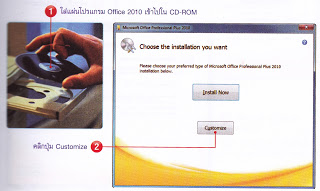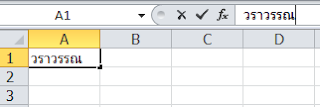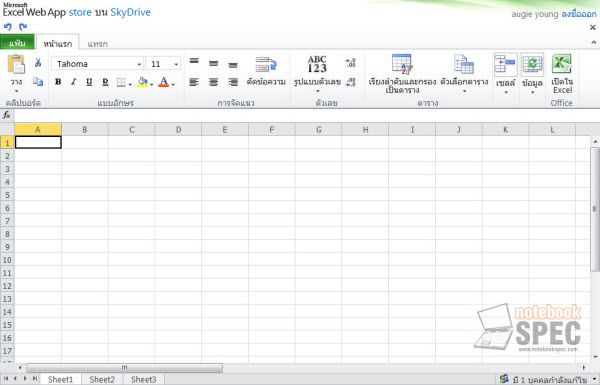Alignment simple and quick as possible. Is to use the tools on the ribbon. Group Home The subgroups include fonts, alignment, number of cellular and fixed.
The format of the text in some cells. Is not available when you enter or edit distinguishable from the status bar below. Or the frame surrounding the cell is a thin black line. And a blinking cursor ready for printing.
To enter or exit by pressing the Enter key or press Ctrl + Enter or click the formula bar has been lifted.
The principles in the text format. Is to change the format of the cells to change the appearance of text. You need to choose the cells that text first, then determine the manner as prescribed.
Formatting and character traits.
On the Home tab, Font group The engine is combined with a defined character traits, such as Fonts, bold, italic, color, size and so are the methods used.
Cell type in the desired format.
Press Ctrl + Enter to exit input. And the selected cells
The ribbon on the "Home" group "fonts", select the desired format. You can customize the size, color, bold, italic, can choose to look at things such as bold, italic, and so on.
Try it
Type formal position A1.
Press Ctrl + Enter
Given the nature of the Tahoma font size 24 in bold italics.
Alignment with the tools on the ribbon.
On the Home tab, A group alignment for text-align as closely aligned on the left, center or right.
Try it
Expand the width of the first row to the extreme by bringing the cursor placed on the line between the first line and the second notice the cursor changes to a pointing arrow, the second - on the bottom. Then press the mouse button and drag down a modest expansion.
Click on the A1 and type the word "work".
Press Ctrl + Enter
On the Home tab, Group to align And try to click the command button in this group, such as snap button above. The middle button is the center button orientation and so on.
It is seen that the changes, click on the buttons in different ways, as well as a button click, click the button in the center and orientation is as follows.
To change the font style and the formatting cells.
In Excel format screen for a particular cell, which included determining various formats together. This is how:
The A1 type the word Ratchaburi.
Press Ctrl + Enter to change the status of the input and is ready to be noticed. Frame remains the same position A1.
Right-click the A1 and choose Format Cells ...
To submenu, You can select different styles in a cell.
The number is the model number as to how many decimal places to be. Formatted as currency, date or so.
Alignment is to the left or right or center-cell vertical angle or if the message is too long to handle, however, miniaturization or merge cells to cover all such.
The font is a set of characters (fonts) the nature and size and color of the letters.
Borders are to define the borders of the cells that are used for determining the grid line or so.
The addition is a set pattern background. And background color
Protection is set to receive or not to receive the information. And is determined not to show any cells that are affected when the sheet protection already (by going to the "Group" review "the" Protect Sheet ").
The letters tilt
Many times we want to type text tilt. Or vertically arranged Can do so from window The formatting of Excel cells below.
Type your message And right-click the cell
Right-click, select Format Cells ...
Select the alignment.
Click the scroll direction of the needle The orientation According to the desired degree
Letters will be tilted as desired
Training activities
The text Make like the example below:
the lines
Making money on the table, or combining different items often have lines such as grid lines, underlining the two lines below the threshold amount totaling Excel, etc. All of these facilities are already provided. But we learn to use it. It is faster and easier
The edge lines
Print the image data
In this example, To underline the No. 30 position C3.
Click to select the position C3
On the ribbon, select the Home tab> character. Click the arrow button on the lower edge of the image.
Select the desired border style
It has two lines underline the No. 30 below.
To cover all tabulator Select the desired area before (Covered area by clicking and dragging or clicking on the information and press Ctrl + A) and then determine the nature of the under five.
To remove the grid Select the area to erase and go to the Home tab. Click to clear the edit form.
The grid lines
The positioning of the sheet of Excel is extremely important to Excel to analyze data systematically. The information that is considered contagious Without cell separator The same data set In the same table This has to be the head of the list, which is considered the head of the list with Excel, but Excel does not know which part is the head of the list. And the head of the list? So when the management of Excel data in Excel tables are often asked whether or not the head of the table.
Excel 2010 has a grid format, ready to be selected. Which has successfully draw and paint. Along with the filter at the head of the table. It is important to sort data in a table beforehand by Excel to analyze cells with adjacent areas. Non-adjacent cells will not be affected as follows.
Print the image data
Click anywhere in the area A1- B5 (A1: B5).
On the ribbon, click the Home tab> Styles group, click Format as Table. And choose the desired format
Upcoming window, select the table with the head or not. The extent of the table, too. Which can be adjusted
For example, in the head Click the checkmark (Headers in this price list).
It has a table format below.
He noted that the "paper" is not on the table. Since you do not stick with a series of tables. He noted that there is a filter in the head of this table.
You may cancel click Undo button on the Quick Access Toolbar.
If there are other activities can not be undone, click the button. Due to the events that have been canceled as well. To convert a table And clean it out
A conversion table Click inside the table and go to the Table Tools Design tab of the tool. Click Convert to Range
Then clean it off (the Home tab, click Edit group to clean it), but notice that. Table continues If you do not want to remove it manually.
The total cell and center.
Sometimes we want to The text covers many cells as you want it to be centered title. In the middle of the page, we need to fit in with the overall cell and text in the center. The method below.
To the position B1
Type expense reporting period, as shown below.
Press Ctrl + Enter and select the cells from B1 to D1 image.
The ribbon Select the Home tab, The format and click the Merge and Center (shown below.)
Messages are combined And Center
Training activities
The lines and alignments Make a table like an example below.
The background color
If we want the color of the word. "Expense reporting period" a color, it can be easy to follow.
Click the box that message.
On the ribbon Home tab, Styles group, click the button cell trait.
Click the Patterns tab and click on the desired color.
Another way is to select the area to fill the background color and choose Format Cells ... and choose the Fill Color can be selected as desired.
Training activities
The background color Make like the example below:
Formatting numbers
Typically, cells in Excel to store data in the original format without any regard, Excel will format automatically. If a user types in a cell model with 5%, Excel will format the number as a percentage.
We can format the printed numbers into Excel and many like to have a comma between the hundreds and thousands, or to 2 decimal time, and can also format the other which way. as follows:
1234567 D1 type the numbers into the box and press Ctrl + Enter.
On the Home tab of the ribbon, click Select buttons for formatting needs, such as the increase or decrease the decimal places. The microscopic appearance To require a comma delimited so.
Formatting Excel will be 100 per cent multiplied by the value in the cell. Include a% to 7%, so if you want to display to printing. 07 and format as a percentage of 7% or 7% may be printed directly into the cell. It will be the same. 07.
Alternatively, in the form of a number of groups on the Home tab, click the arrow button. To open the options list And select the desired
In the absence of the required forms. We can set the style for the numbers. The window Formatting cells And the numbers Click Custom And choose Or additional printing formats, such as number formatting Thailand to t #, ## 0 onwards.
Alignment to the new line in the cell.
Type letters in cells Sometimes very long If the cell next to the posts. It will make the text in a cell The first cut to be shown that the extension of the study was cut off because the cell next to the data resides.
If you wanted to see all the cells. We need to format the cells A new line or Wrap text, which is how it works.
After you type text and press Ctrl + Enter, then right-click the cell.
Choose Format Cells Select the alignment Click wrap
Another way is if you want to print in a new line in a cell, press and hold the Alt key and press Enter (Alt + Enter) to force a new line in the same cell. Even with the proliferation longer. It retains the original line up.
Conditional Formatting
If we want to format the data for easier viewing. Is more we can make Excel data format, such as the color of the letters in red. If the data is less than Or more specifically, The chart shows a comparison of the data in each cell, and so on.
The data will be formatted according to the following conditions.
How to format the terms are as follows.
Select the desired data In this example, click the C2 to C12.
Tip: To select adjacent row. Click in the cell on the Shift and Enter key, and then press the down arrow key on the keyboard, such as C2 and press Shift and click the Enter button and then press the down arrow. Will select all data without using the mouse drag. This method is very useful If the data is not very long to use the mouse to drag.
On the ribbon Home tab, Styles group, click the button cell trait.
A small selection to choose from.
Rules on Cell To determine the conditions in such a manner.
over
less than
between the
as
Message with
Date of Birth
Duplicate values
Rules for additional terms, such as adding a value greater than or equal to. As well as the format desired.
In this example, We want to show that less than 3000 and less information, click on the image. To alter the appearance Excel can look at the options below.
The rules, first / last The format, respectively, as the first 10, 10 respectively at the end, and so on.
Rules on Cell To impose conditions on features such as 1 over.
The data is the data input The configurable options In order to compare the length of the strip, for example.
The color is the color of such information.
Icon set to display an icon in the cell, such as the nature of the information.
Create a rule in the event of conditions not available. Create rules more
To clear rules, clear rules in a specific cell.
Rules for correction, such as conditions change.
Writing Reviews or Comments
Comments or feedback messages we are saved each cell to comment on your cell, or to a reminder. More information about the
Written comments on each cell as follows.
Select cell To enter a comment
Right-click, select Insert Comment
Is a framework for writing reviews. It is the owner's name in this box. Because if the file is shared by many people to know what is the opinion of someone who was put on this.
Will open a window to assign special effects such as color, text color, background, borders.
Type finish Click the first time outside a Comment dialog box will disappear and the author Comment to a small red triangle appears on the right-hand corner. When Rollover will appear below.
If you want to remove, click the Comment cell to select the Comment check out and go to the Home tab. Clear the edit button and select Clear comment.
Alternating rows
In order to switch rows. Between the rows of columns To see more Fill handle for ease of use or copy the information so we can alternate rows below.
Below is the original data
The switch is used to copy the data. And Paste Special Choose Paste Switching to the row-column approach.
From the above data Click and drag to cover the area from A1 to E4, or click inside the area and press Ctrl + A.
The Home tab Clipboard group, click Copy
Click on the cell to put information such as G1.
Right-click the cell G1 and paste data. Swapping rows with columns
Trick:
If the cell formula To change the cell reference According to Absolute Referencing a previous copy. Otherwise, the reference data is not correct.
Sorted
In cases where there is a lot of information. And a random But we need a new waste sorting system. If there are multiple columns Excel can sort by multiple columns, as if old age is equal, sorted alphabetically by name and so on.
Excel 2010 sort four types.
By the
Sort by cell color
Alphabet letters
By icons of cells In the case of cell formatting by using icons.
Sort feature will be sorted three ways.
Sort by ascending from A - Z or numbers from least to a large number.
Sort by descending from Z - or a number of high to low numbers.
Sort by date or custom, such as the format specified otherwise.
Sort the data must be sorted based on one of the columns is. And in the other columns must change with it. In each row, so it will be the same. Therefore, the selection should be selected to cover all the columns. The information is the same.
method
Suppose you want to sort the information below by the age of ascending.
Follow these steps:
Click anywhere in the data within the data C11 from B2 to increase the scope of data to be analyzed in Excel tables. By holding the cell together. The same data set In this example, click on the C4.
Go to the tab group, sort and filter data. Click the Sort
Excel will drag the black cover all areas. And a screen to set up the sorting for you.
If the level increases by more than one column, as in the example we will add a column by column C, but C has a unique number is No. 10 in this case are sorted alphabetically by name. Thus, in this example, the nerve to come before me.
Click on the Excel add more rows to the conditions specified in the order as follows.
Columns order Specify the column of data to sort.
Sorting can also sort by the color of the font color of the cells and cell icons.
In this example, The first to sort the data by column C and sort by ascending. Next, sort the data by column B, as shown below.
It can be seen that the sequence of the data is changed. To cancel the order, press Undo or go to Edit> Undo if off and then on. Will not be back again
Filtering
Where there is a lot of information. And we want to choose to see only certain information such as the number of people want to see 500 people aged between 20-29 years, we can do it. Using Filters Filtering It allows us to choose to see. Excel has a specific need for the information to be filtered. Browsable
We have the name and age as below.
Be noted that Information arranged in the form of a table in the first row as the names of each column. We called to see if it is heading and how. Data from a total of seven rows of columns for age 2-8. Information from 16 to 60 years and a career 1-4.
If we want to see more of people aged 20 to 50 years with this method.
method
Print the same information in the above example.
Click in the area of information (Within the A1 to C8 or A1: C8).
The Info tab Group, sort, and filter And select Filter
The arrow keys can be filtered at the head table.
At the head table of age Click the arrow keys to select the filter number> between.
To the screen, given the conditions. Click to open the list and select greater than or equal to 20 and less than or equal to 50 below.
Window filter We can set conditions as needed or ordered from most to least. From ascending It can be done from this window
To cancel filter Go to the Info tab Group, sort, and filter And choose Filter Again Filtering at the head table will be lost.
Training activities
To filter data based on the following criteria.
To view only those aged 20.
To view only those aged 20 years and over.
To view only those aged between 20-50 years.
To view only those younger than 50 years.
To view only those aged 50 years or over.
To view only those who are employed.
To view only those age 40 to pursue a career other information.
To work with another sheet.
Excel program that opens like a book, one book in each worksheet. Like a book, each page We are able to work on other pages or other sheets by clicking on the name of the worksheet. Situated at the bottom of the image.
We can deal with a sheet, for example, add, move, delete, rename, change color sheet. By right-clicking on the title sheet. And select the desired image.